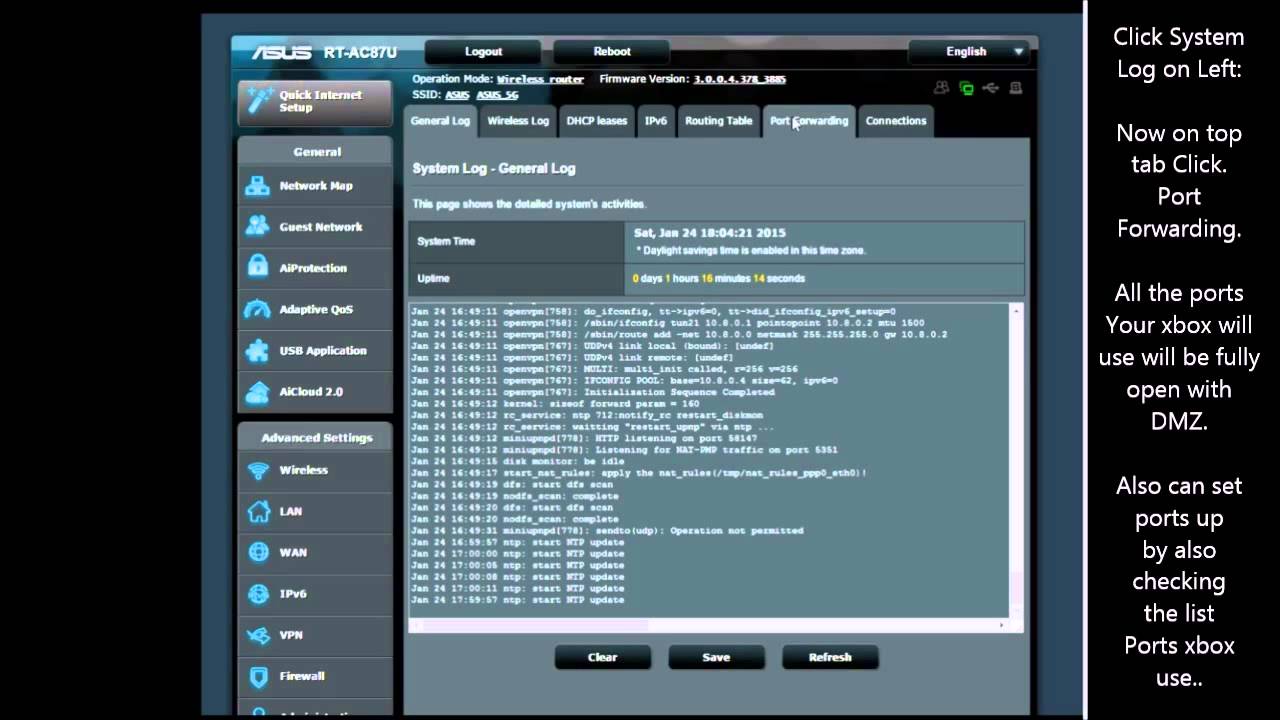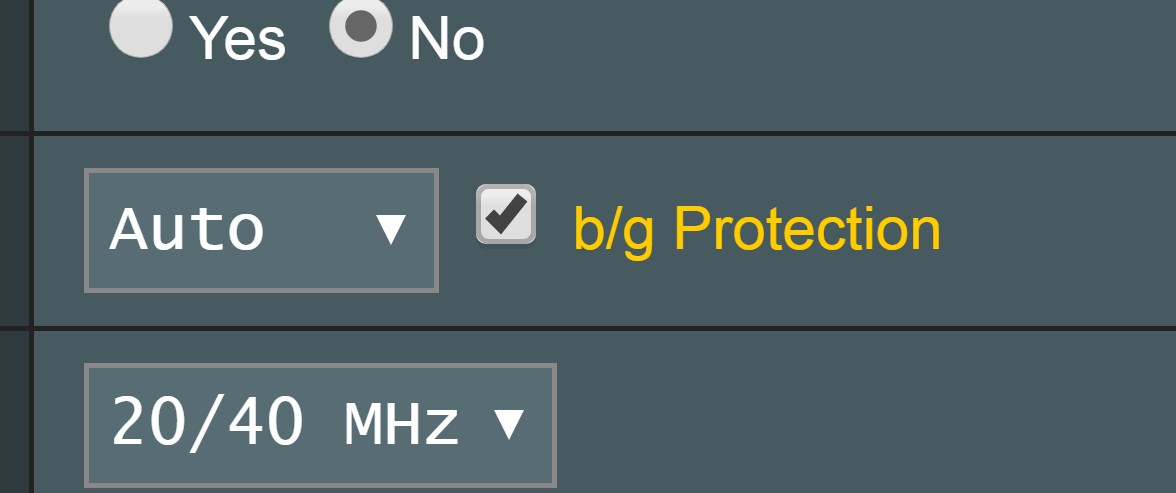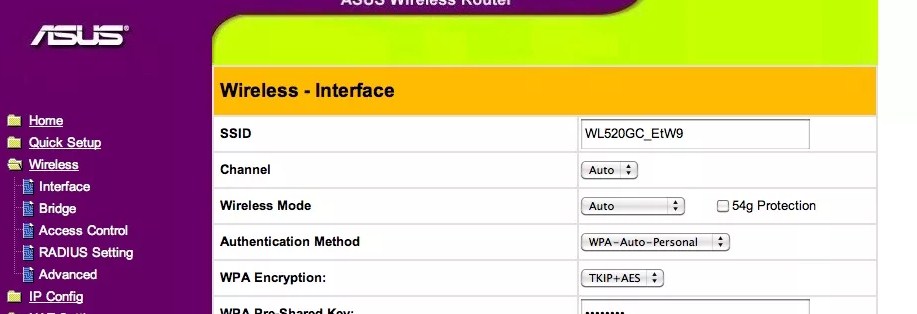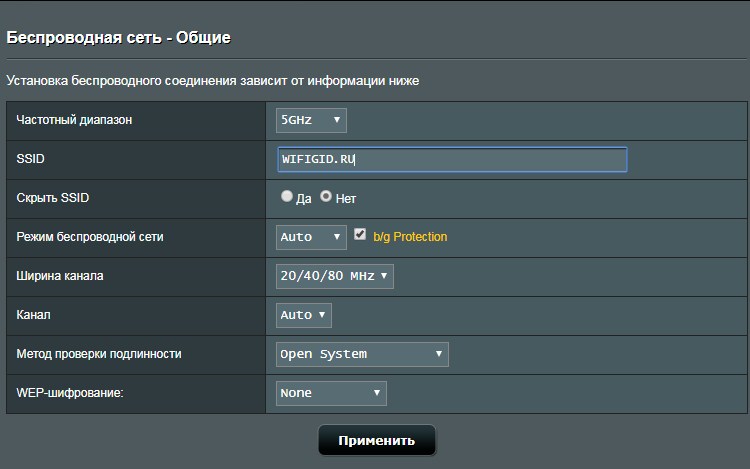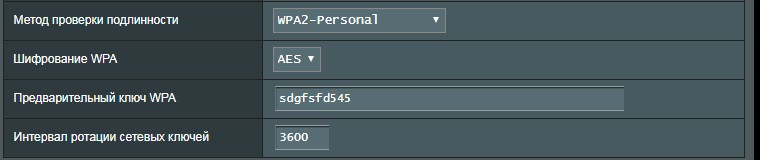Asus Wi-Fi 6 routers allow the users to connect to gaming consoles, including Xbox. These devices come with high-end features, and “optimized for Xbox ” is one of them. Play the intensive battlefield games enabling this Asus router feature.
This gaming mode lets the gamers play without facing lagging or ping issues. But, you need to add the game servers to the Asus router’s setup page. Without that, accessing the Xbox games might be challenging.
Have you used the Asus router optimized for Xbox features before? Then, you might not know how to enable it. Most Asus router users consider a professional’s help to do that. But, you can do that without technical experience using the setup page.
Besides, the router users can enable the “optimized for Xbox” option from the Asus router app. Improve the gaming experience using this exclusive Asus router feature.
When Should You Enable the Asus Router Optimized for Xbox Feature?
Most of the Asus router users don’t know when to use it. Many enable the “Optimized for Xbox” feature when the 2.4GHz band is on. But, it can lead to internet dropping issues. Restart the Asus router and if that doesn’t fix this error, disable this gaming mode.
Only use this Asus gaming router feature when using the 5GHz radio. It will reduce the bandwidth latency and block the incoming traffic. Change the bandwidth frequency before enabling the “Optimized for Xbox” feature.
What should be done before Using the Asus Router Optimized for Xbox Mode?
Before optimizing Xbox’s performance, enable the port forwarding feature. Otherwise, you might face hindrances while playing online games. And, it is pretty easy to set up port forwarding in the Asus router.
Open a web browser, go to the URL bar and write the local IP address. Press the Enter button and wait until the login page opens. Enter the login credentials, click “Log In”, and go to “Advanced Settings” when the setup wizard opens.
Tap on “WAN” and head towards the “Virtual Server/Port Forwarding” section. Navigate to the “Add Profile” option select “External Port” to put the port number.
Write “3074” if you have connected the Xbox Live to the Asus router. Enter” 2302:2400.6073” while playing the Age of Empire game. Now, locate the “Enable Port Forwarding” option and select “Yes”.
Write the service name and the local IP address and set “Protocol” to “Both”. Can you see the Add/Delete option? If yes, tap on that and then choose “Apply to complete the router’s port forwarding process.
Requirements to Enable the Asus Router Optimized for Xbox
Certain factors need to be checked before using this Asus gaming router feature. You should first locate the router’s default gateway IP and login information. Connect the router and the gaming console via an ethernet cable.
Ensure there is no wear and tear in the ethernet or power cables. Replace these units if the router fails to detect Xbox One.
Update the router firmware from the admin interface. Check the power connection of the router, modem and console. Power cycle these devices if there are any connectivity issues. Place the networking equipment close to the Xbox. Install an updated version of the web browser before enabling “Optimized for Xbox”.
Easy Steps to Activate the Asus Router Optimized for Xbox Mode
Turn on the Asus router and the connected wireless devices. Wait for at least 2-3 minutes if the router’s power LED keeps blinking. Unplug the power cables, and reconnect them to the electrical outlet after a few minutes.
Additionally, you can reboot the Wi-Fi 6 router to resolve this complicated problem. Now, follow these steps to enable the “Asus router optimize for Xbox” feature:
Enter the Private Gateway IP
First, open a web browser, go to the address bar and write the local gateway IP. Press the Enter key to open the router’s login page. Did you get any error messages on the browser? It implies you have entered an incorrect IP address.
Enter “192,168.1.1” or “192.168.0.1” in the URL bar to access the login page. Check the Wi-Fi properties from the Windows device if you don’t know the IP address.
Login to the Wireless Router
Enter the default login details when the next page appears. Click “Log In” or press the “Enter” key to open the setup wizard. But, the “page can’t be found” error message will pop up if you have provided an incorrect username/password.
Write “Admin “ in the password box and keep the “username” box blank. Tap on the “Sign In” option to access the router’s web interface.
Enable “Optimize for Xbox”
When the setup page opens, go to the “Advanced Settings” section and click “Wireless”. Then, navigate to the “General” section and locate the “Optimize for Xbox” option. Tick the checkbox, select “Apply”, go to the “WPS” tab and enable “WPA2-Personal”.
Set a new password for this security protocol. Then, choose the appropriate wireless band and click “Save”. Combine letters, numbers and special characters in that password. Ensure more than 10-12 characters in the router’s security key. Otherwise, the hackers can access the game servers easily.
Which Asus Router used the “Optimized for Xbox” Feature?
Asus included this gaming mode mostly in the latest wireless router models. This feature will increase the player’s gaming skills and tactics. Additionally, you can download the large game files within minutes.
Switching from one online game to another became easier with Optimized for Xbox. And, here is the list of Asus router which has this Xbox mode:
- Asus EA-AC87
- Dual-Band Wireless N900 Gigabit router
- RT-N56U
- SMTA Router
- RT-AC66U AC1750
- Asus RT-N16 Router
- SRT-AC1900
- Asus RT-AC53
- RT-N53 Wireless router
Other Asus router Features the Xbox Users Should Use
Apart from “Optimized for Xbox”, the Asus router has many features that ensure an optimal game connection. Enable the “QoS” feature from the configuration page for a lag-free gaming experience. It will be under the admin panel’s “Traffic Manager” section.
Additionally, you should use the WTFast feature to route to the game connection. Contact an expert if you fail to access the Asus router game features.
I currently have the wireless mode set for auto, but there is a little check box for the aforementioned feature. I have an Xbox One, how beneficial would it be for me to check the box? I did a little research and there seems to be some confusion and back and forth on what it does. Does anybody have this checked and notice a difference?
Thanks!
Log in or sign up to leave a comment
level 1
[deleted]
· 8 yr. ago · edited 8 yr. ago
There’s an incompatibility between XBOX 360 Slim WiFi drivers and certain ASUS router firmwares which leads to slow WiFi speeds on 5GHz networks. The «optimise for XBOX» setting fixes the issue.
You don’t need to have the setting enabled for the XBOX One.
Sources:
-
Optimized for Xbox Setting?
-
Xbox360 wireless connection problem
Asus routers are well-known in the market because of its exceptional network coverage and high-end performance. Because of its quality features, Asus routers are used by a wide range of users to fulfill their personal and professional requirements. If you are playing online games via Xbox consoles but your Asus router is not supporting it, then you need to optimize your Asus router for Xbox. However, the steps of the Asus router optimized for Xbox is quite professional. If you read the instructions of this article minutely, you can also be eligible to perform this task very easily. So, without wasting time let us check out the most effective methods to do it.
Xbox is a gaming console and is available in both the Xbox Live and Xbox One mode. By adding the Xbox to the Asus server, you can enjoy the best ever performance to play an online game with your friends or colleagues. As said before, the process to do this is quite complicated and can be done only by following all these below instructions. So, check out the methods below.
Why Asus Router Should Be Optimized for Xbox?
Xbox One is one the most usable console to play video games online. If you want to optimize the Xbox One, then you need to utilize the port forwarding process. With the updating world, Xbox One gets replaced by Xbox live, the most updating version. However, the port forwarding process of the Asus router is very simple but not safe. So it is better to avoid this process and go with the Xbox Live to get a better experience in playing the online video games.
Lets us check the basic steps to perform the Asus router port forwarding process.
The process is very simple and for this, you need to get into your Asus account at first. After that, from this account, go to the left-hand side options panel and select the WAN option under the Advanced Settings. Next, from this right-hand side, tap on the Virtual Services/Port Forwarding tab. On doing this, you will find the Basic Config section. Under which activate the Yes option besides to Enable Port Forwarding. This will open the Port Forwarding List. Now, you can proceed to the further steps of completing the Asus router optimized for Xbox One process.
Effective Steps to Optimize Asus Router for Xbox:
There are several steps which you need to go through to optimize for Xbox Asus router. So, let begin with the steps mentioned below to get the complete knowledge of this process.
Step 1: Open the Login Page of the Asus Router
This is the simplest process among all the steps to perform. At first, open a browser of your system and on the address bar of it, place the IP address of your router. You will get the IP address of the router from the manual which comes with it. Otherwise, follow this method to get the IP address of your router manually. Then, by placing the IP address on the address bar of the router, hit the Enter button. This is the overall process to open the login page of the Asus router.
Press both the Windows and the letter R buttons at the same time to get the Run box open, near to the Start menu. Now, make a single tap on the Backspace key to delete every single presence of the letter on it. After that, type cmd on it and hit on the Enter button. Next, as the Command Prompt window gets appeared, type ipconfig on it and hit the Enter key. Now, among these generating messages of this Command Prompt, search for the Default Gateway section. Also, note down the exact number along with the dots, which is present beside the Default Gateway section. This is the IP address of your router. 192.168.1.1 is an example of the router’s IP address. You can find yours by following all these above instructions.
Step 2: Get into Your Asus Account
As you visit the login page of the Asus router, you will also see the blank spaces on it to fill. Now, fill the username and password sections with the proper details. If you have ever changed the password, then use that only. Otherwise, place admin in both the username and password sections and tap on the login box. All these are the process to be performed in order to get logged in to your Asus account. Now, follow these further steps to complete the Asus router optimized for Xbox process.
Step 3: Complete Asus Router Optimized for Xbox
Now, from your Asus router account, click on the Wireless option from the left-hand side panel. Then, tap on the General tab among the available options. This will open a window, under which go to the Wireless Mode section. After that, besides it (Wireless Mode), activate the “Optimized for Xbox” box. Then, navigate to the WPS tab and disable the Less security protocol option from here. Further, tap on the Professional tab and drop down menu arrow beside to Band and set it to 5GHz.
That’ all what you need to do, if you want to perform the Asus router optimized for Xbox process. Hopefully, by considering the steps described here, you will be able to optimize your Asus router for Xbox. If still, you fail to do it, then the best way is to opt for a tech expert who will resolve this complication without any hassle.
-
#1
What exactly does this do? I have found that if I don’t have it enabled my 2.4GHz network constantly drops on all of my wireless devices requiring a reboot of the router. When it’s turned on, I never have the issue.
-
#2
AFAIK, the Xbox wifi chip has some issues (bugs) that make it problematic in certain environments so the xbox setting does something (what, i don’t know) to make it more compatible with the xbox.
Don’t quote me on that and if I’m mistaken, someone is welcome to correct me. But the above is what I recall reading on this many moons ago
-
#3
AFAIK, the Xbox wifi chip has some issues (bugs) that make it problematic in certain environments so the xbox setting does something (what, i don’t know) to make it more compatible with the xbox.
Technically, that option makes the router report it does not support LDPC error correction.
-
#4
Technically, that option makes the router report it does not support LDPC error correction.
Any idea on why having it on makes the wireless more stable for all of my wireless devices?
-
#5
Any idea on why having it on makes the wireless more stable for all of my wireless devices?
I have no idea.
-
#6
So if our Xbox One is connected to our 5.0GHz network, we should check «Optimized for Xbox?»
Adamm
Part of the Furniture
-
#7
So if our Xbox One is connected to our 5.0GHz network, we should check «Optimized for Xbox?»
I believe this is only in relation to the 360.
-
#8
I believe this is only in relation to the 360.
So this has no effect with Xbox One? Seems like nobody has a concrete answer on what this setting does or applies to.
-
#9
Seems like nobody has a concrete answer on what this setting does or applies to.
Merlin has said what this setting does in this thread.
In a roundabout way it fixes a compatibility issue between the 360 S’ wireless driver and the Asus firmware.
-
#10
Merlin has said what this setting does in this thread.
In a roundabout way it fixes a compatibility issue between the 360 S’ wireless driver and the Asus firmware.
So this is only for xbox 360 gaming devices, not anything else (ie. xbox one)?
-
#13
Finally, one I can answer
LDPC is an optional mode for the 802.11N and AC standards. In simple terms, is helps correct for high Signal To Noise environments, like when lots of 802.11 networks exist together or you have a microwave oven creating interference.
If the «Xbox Mode» is really setting to WiFi router to tell clients LDCP isn’t supported by the base station and not to use it, then you’re probably seeing more disconnects and slower performance because you have lots of issues with Signal to Noise…in other words, you live in a modern home where lots of WiFi signals are all over the place.
No idea why the Xbox adaptor would have issues with LDCP, or if this is specific to the original Xbox B/G adaptors or the newer N adaptors.
Unless you specifically need this checked, I would leave it set to Off; LDCP is really important for N and AC to work well.
If you want some background on this, here’s a good paper on it: http://www.quantenna.com/pdf/OptimizingWirelessResources80211ac.pdf
-
#14
LDPC is an optional mode for the 802.11N and AC standards. In simple terms, is helps correct for high Signal To Noise environments, like when lots of 802.11 networks exist together or you have a microwave oven creating interference.
A thought…
LDPC helps a bit — but consider that WiFi has a RTT of about 3400 uSeconds vs Fast Ethernet at around 200 uSeconds on the LAN side, and then add WAN round trip times… WAN side to most servers will be around 12,000 uSeconds there in the best of cases (google which is ha/hp) — do the math…
Go to the wire… for twitch gaming — latency matters more than bandwidth…
BTW — the XBone/PS4 are both Marvell, and they’re probably one of the lower latency chipsets — unfortunately, not many AP’s also are Marvell (Linksys WRT’s are, but factory firmware leaves a lot to be desired feature wise, and 3rd parties have some issues with guess what — latency… on the wireless side)
-
#15
I dont know what chipset the xbox360 uses but it has worse wireless performance than my 4 year old galaxy ace phone which is only wireless G spec. My so called wireless N xbox360 flatlines at a max 3mbit/sec speed, even for 2.4ghz thats hideous.
Also do not know why people are mentioning 5ghz as the 360 wireless is 2.4ghz only.
Which begs the question if this is for the 360 only, then why does the setting exist on 5ghz as well?
—edit—
So I unticked b/g protection, ticked optimize for xbox now it has shot up from 3mbit/sec to 33/mbit/sec, thats more like it.
Still do not know why the tick box exists on 5g tho which I left unticked.
Last edited:
-
#16
I come from the distant future — 2019 — to revisit this old post to tell you that, despite the world being taken over by radioactive mutants, the Asus routers still have this very annoying and vaguely worded checkbox.
Just curious, is this an official Asus firmware setting or a Merlin setting (I have Merlin’s firmware on my router atm)? I was kinda hoping it would have an affect on my streaming from my wireless laptop to my WIRED Xbox One but it’s clear now (after reading up on it) that’s not the case. If it’s specific to the Xbox 360, it should say so, as the Xbox (the ORIGINAL Xbox) had a wifi adapter, too.
-
#18
Last edited:
Если вы когда-либо настраивали роутеры от компании Asus, то видели вот такой пункт «b/g Protection». При чем нигде четко не говорится – для чего он нужен, а в переводе с английского обозначает «b/g Защита». На старых моделях и прошивках данная функция называется как «54g Protection».
Содержание
- Для чего она нужна
- Что установить в настройках
- Задать вопрос автору статьи
Для чего она нужна
Беспроводной режим «BG Protection Mode» — это режим беспроводной сети, для нормального функционирования устройств, которые принимают стандарты волн 802.11b и 802.11g. Сейчас постараюсь рассказать как можно подробнее что такое «b, g» и для чего они нужны. Смотрите, стандарт 802.11b был улучшенной версией самого первого Wi-Fi стандарта 802.11. Он был выпущен в 1999 году и работал на частоте 2.4 ГГц.
Скорость передачи данных была маленькая – от 6 до 12 Мбит в секунду. В это же время вышло большое количество устройств, которые имели поддержку этого стандарта. Через 4 года выходит улучшенная версия 802.11g. Тут скорость выросла до 54 Мбит в секунду, но была небольшая проблема. Устройств с поддержкой данного стандарта ещё не было, но было в ходу много «b» аппаратов.
802.11g – ещё по-другому называют обратно совместимый стандарт «b», так как разработчики понимали, что связь между новым и старым оборудованием будет проблематична из-за большой скорости. Сигнал типа «G» должен быть подстроен под «B» стандарт, а медленные волны «B» в свою очередь должны кодироваться в более медленном режиме. В итоге и был выдуман данный режим. Он нужен только для работы устройств в разных стандартах: «B» и «G».
Дело в том, что старый стандарт очень медленный и у него стоит малый размер интервала ротации сетевых пакетов, а также RTS. То есть пакеты данных там передаются медленнее. Так вот, чтобы они работали нормально, в данном режиме включается увеличенный показатель RTS и устройство, которое работает на стандарте 802.11g будет ждать дольше, чтобы получить пакет информации от медленного устройства с 802.11b.
При этом может быть включен режим IBSS, чтобы устройства подключались напрямую, а не через роутер. Таким образом уменьшается время отклика устройств. «54g Protection» наоборот выключает полную поддержку «B» и передача между устройствами осуществляется по более новому стандарту «G». В итоге если есть два таких устройства, передача информации полностью улучшается.
Что установить в настройках
И так вот перед нами окно настроек. Сразу скажу, что буду ориентироваться именно по новой прошивке. Пойдем по пунктам от начала и до конца.
- Частота диапазона (Frequency) – можно переключить на 2.4 или 5 ГГц. В частности, на 2.4 работают стандарты 802.11 b/g/n. Данный стандарт ограничен самой высокой скоростью современного стандарта «N». Чаще всего это 300 Мбит в секунду. 5 ГГц работает на стандарте 802.11ac. Разница в том, что у 5 ГГц скорость выше, но радиус покрытия меньше, так как частота затухает быстрее. А вот 2.4 скорость ниже, но радиус поражение больше. Ещё минусом 2.4 ГГц является её популярность и заполненность каналов в крупных городах.
- SSID – имя вашей беспроводной сети. Можете написать любое имя английскими буквами.
- Скрыть SSID (Hide SSID) – автономно стоит в режиме «Нет». Тогда устройство, которые смогут к вам подключиться увидят сеть в списке доступных, для подключения. Если поставить режим «Да», то она станет невидимой, а для подключения понадобится ввести имя вручную. Полезная вещь, если боитесь, что вас взломают.
- Режим беспроводной сети (Wireless Mode) – Если стоит в «Авто» режиме, то идёт автономное совместимость для всех устройств. Беспроводной «Legacy» это совместимость ротации, при котором «N» работает на той же скорости, на которой работает стандарт «B» (54 Мбит/с). Я бы не советовал включать его. Режим «N-Only» – можете смело включать, если все ваши домашние устройства новые и выпущены не позднее 5 лет назад. Тут все ясно, роутер будет работать только с устройствами, совместимыми стандартами «N».
- Ширина канала (Channel bandwidth) – в стандарте 2.4 есть только 20 и 40 MHz, у 5 – ещё появляется канал в 80 MHz. Лучше ставить в режим «Авто». Если хотите поэкспериментировать со скоростью, можете поставить значение 40 или на 5 ГГц – 80. Но нужно понимать, что чем шире канал, тем больше пропускная способность и можно ловить больше помех от тех же соседей и скорость может упасть.
- Канал (Control Channel) – а вот это и есть канал, на котором и будет работать ваш роутер. Лучше установить режим «Авто», чтобы маршрутизатор сам искал свободный канал. Но иногда требуется и ручная настройка. Сначала клиент ищет свободный канал, а потом вручную его выставляет. Об этом я писал ранее в этой статье.
- Метод проверки подлинности (Authentication Method) – Метод аутентификации в беспроводной сети. Лучше всего установить тип шифрования как «WPA2-Personal». Так открывается пункт «Шифрование WPA», который может иметь два типа: «AES» и «TKIP». Первый работает с высокоскоростным «N», а второй только со стандартом «G».
- Интервал ротации сетевых ключей (Network Key Rotation Interval) – это интервал через который роутер будет изменять ключ шифрования данных для уже авторизованных клиентов. Вообще значение ставится автоматом. Если это не произошло, устанавливаем как 3600. Значение устанавливается в миллисекундах.
ПОМОЩЬ! Если у вас ещё остались вопросы, то смело пишите их в комментариях и сразу же вам помогу. Также можете написать, то что я возможно упустил.